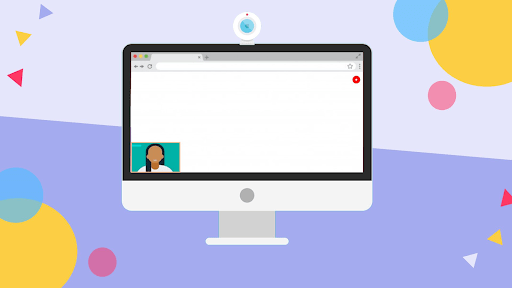Table of Contents
Powerful Free Screen and Camera Recorder Software
Considering a screen and camera recorder for your next project? Here are a few great programs to help you get started. These include Dropbox Capture, EaseUS RecExperts, Camtasia, and Flashback Express. Hopefully one of these programs will work for you. These free screen recorders can capture your desktop activity and record webcam footage. You can save your recordings in a variety of formats or stream them to a friend.
Flashback Express
If you want to record your desktop activity, you can use the free Flashback Express screen and camera recording software. You can record audio and video, as well as add captions and annotations. You can also share your videos on YouTube directly. The free version of FlashBack Express is simple to use, but does not offer all the features of its paid-for counterpart. If you’re a professional looking to record instructional videos for your company, you may want to look at the Pro version, which has more editing options.
You can record sound and video from your microphone and webcam using the free version, but it lacks the advanced features of the Pro version. You can’t edit the video frame by frame, and you can’t add picture-in-picture videos or annotations. But if you’re planning on using your video editing software to create a professional looking presentation, the free version of FlashBack Express can save your recordings in WMV, AVI, and MP4 formats.
Dropbox Capture
If you’re looking for a screen and camera recorder that works on all platforms, try Dropbox Capture. You’ll find that it covers virtually every recording scenario, from simple screen shots to full-blown screen videos. It can even record webcam video. Other features include audio recording, animated graphics, and pure video recordings. Dropbox is still gathering experience with Capture, so it’s free to use for a certain period. You can also use the app for private and business purposes.
The software’s intuitive interface makes it easy to set up, and it supports the full range of recording options. However, its graphical user interface could use some polishing. Nevertheless, we like Dropbox Capture and look forward to seeing it grow in popularity. In the meantime, we’ll be keeping our eyes peeled for other software products that do the same thing. However, if you’re looking for a screen recording app that does more than just record your desktop screen, you should look no further. Dropbox Capture is free to use, but we’d recommend using it on Windows 10 and Mac.
EaseUS RecExperts
The EaseUS RecExperts screen recorder lets you simultaneously record audio, webcam, and sounds. The latter is useful for creating tutorials, as you can record yourself to add yourself to the recordings. The software also supports 10 different file formats and an editing suite. Users can easily edit their recordings and create a professional-quality video with the software. Weigh the pros and cons before purchasing it.
The EaseUS RecExperts screen recorder for Windows lets you record audio, webcam, and video. You can also select the audio file you’d like to record. It’s easy to select the sound source, adjust the volume, and begin recording. It’s a versatile tool for capturing everything from meetings to gameplay sessions. It even lets you edit the video file to include background music.
Camtasia
You can use the Camtasia screen and camera recorder to capture videos of presentations, training sessions, and other activities. The program can record your webcam, audio, and system sounds. You can toggle the screen recording option on or off and select the region that you want to record. You can also change the recording size and move the box to a specific location. The program will start recording when you click the “Start” button, but you can stop the recording at any time.
Another useful feature of the Camtasia screen and camera recorder is its ability to record picture-in-picture footage. You can add footage to the timeline by dragging it. You should then drag the video clip from the first track to the second one. When you’re done, the program will produce a video in the order of the videos on your timeline. After completing the recording, you can edit and save the video to your computer.
Movavi
If you want to capture your computer screen and webcam, Movavi screen and camera recorder is the right choice for you. It allows you to cut out unwanted parts and save error-free recordings. This screen recording software also lets you share your recordings with others. Moreover, you can use it for virtual meetings. It offers various editing tools, including sound recorder and chroma key. Read on to find out more about Movavi and why it is a great screen and camera recorder.
The Movavi screen and camera recorder comes with simple editing tools to enhance the recorded video and screenshots. It allows you to cut, join, and edit the recordings with ease. You can add animated titles and special effects to the video content. You can even schedule the recording of the video, so that you can record it whenever you want. And, if you wish to share the recording with the world, you can even upload the recorded videos to YouTube.